Reignite uses Google Fonts to provide over 900 fonts to choose from. These can be enabled and disabled from the fonts area in your account settings page in order to keep the dropdown list manageable.
Deleting Fonts
To delete fonts click the trash can icon next to the fonts you wish to disable. This prevents other users within your account accessing this font in the canvas editor.
Adding additional Google Fonts
Use the add font option and select Google font. You can then search by font name to add the Google Font of your choice.
You can search https://fonts.google.com to find the latest Google Fonts that fit your criteria.
Adding Custom Fonts
If you have a specific font you need adding that is not covered by Google Fonts then you can add this. From the fonts page click the ‘Add font’ button, then choose ‘Custom Font’.
Give the font a name and then choose the file from your desktop. TTF, Woff and OTF files are supported.
Your font will be added to the canvas but may take 1 hour to be available on all of our rendering servers.