Adding Reignite campaigns to Iterable takes a matter of minutes.
In Reignite go to the tags section on the image or campaign you wish to add to Iterable. Ensure that any variable data that gets passed into the image and link URLs are in Iterable syntax. This ensures that when you send an email Iterable will replace these placeholders with the customers data, and Reignite will render the image for each individual using their specific data.
Use the copy button to copy ther HTML to your clipboard.

Typically, in the identifier field you would use either the customers email address or any other unique ID you have for the recipient.
Iterable merge tags always use the handlebars format like:
{{email}}
To add the images via the drag and drop editor in Iterable add a HTML object to your template using this icon:

Then simply paste the provided tags into the text box of the object:

Top Tips:
- Do not load Reignite images into the image library. This will save the images on Iterable and mean they won't be personalised or refresh at the moment of open
- Once you have added these tags the editor is likely to show the fallback content, or attempt to personalise the image shown by using the Iterable merge tags as actual text rather than replace it with the customers details. This is expected - to see the images personalised for each individual use the 'Preview with data' option in Iterable.